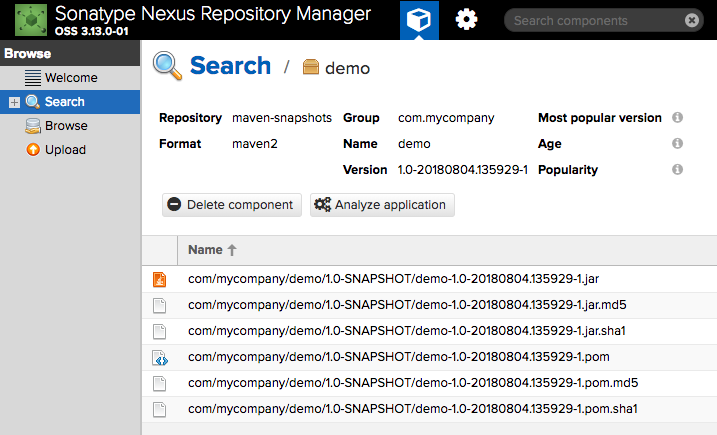Today I’ll talk about how to deploy artifacts to Sonatype Nexus repository using Maven deploy plugin.
Prerequisite
Prepare Nexus server in local:
- Download Nexus Repository OSS
- Unzip the downloaded file
-
Start the server
$ bin/nexus start - Visit http://localhost:8081/
- Sign in with username
adminand passwordadmin123
Create a Maven project for demo propose:
$ mvn archetype:generate \
-DgroupId=com.mycompany \
-DartifactId=demo \
-DarchetypeArtifactId=maven-archetype-quickstart \
-DinteractiveMode=falseDeclare Maven Deploy Plugin
Declare Maven deploy plugin in the parent POM. It’s the same no matter
your project is a single module project or a multi-modules project. The parent
pom.xml file is located in project’s root directory.
Define the version of Maven deploy plugin:
<!-- file: /Users/mincong/demo/pom.xml -->
<project>
...
<build>
...
<pluginManagement>
<plugins>
<plugin>
<groupId>org.apache.maven.plugins</groupId>
<artifactId>maven-deploy-plugin</artifactId>
<version>2.8.2</version>
</plugin>
</plugins>
</pluginManagement>
</build>
</project>Use the plugin for deployment:
<!-- file: /Users/mincong/demo/pom.xml -->
<project>
...
<build>
...
<plugins>
<plugin>
<groupId>org.apache.maven.plugins</groupId>
<artifactId>maven-deploy-plugin</artifactId>
</plugin>
</plugins>
</build>
</project>Configure Nexus
Define the ID and URL of your Nexus repository in the project’s parent
pom.xml:
<!-- file: /Users/mincong/demo/pom.xml -->
<project>
...
<distributionManagement>
<snapshotRepository>
<id>nexus-snapshots</id>
<url>http://localhost:8081/repository/maven-snapshots/</url>
</snapshotRepository>
</distributionManagement>
</project>Add username and password in Maven global settings (~/.m2/settings.xml):
<!-- file: /Users/mincong/.m2/settings.xml -->
<settings>
<servers>
<server>
<id>nexus-snapshots</id>
<username>admin</username>
<password>admin123</password>
</server>
</servers>
</settings>IMPORTANT: You should NOT keep your password in plain text in settings.xml. See Maven official page Password Encryption for the encryption guideline.
Build and Deploy Artifacts
There’re 2 possible solutions: one-step deploy or multi-steps deploy.
One-step deploy runs tests, installation, and deploy in a single command:
$ mvn clean deploy
Multi-steps deploy runs different commands in different steps. Firstly, run install command (which implies comile, test, and install). Once done sucessfully, deploy the results:
$ mvn clean install
$ mvn deploy -DskipTests -Dmaven.install.skip=true
Here’s the comparison of these two solutions:
| Item | One-Step Deploy | Multi-Steps Deploy |
|---|---|---|
| Maven commands | 1 commands | ≥ 2 commands |
| If no test failures, then… | All artifacts deployed | All artifacts deployed |
| If test failures, then… | Some artifacts deployed ⚠️ | No artifacts deployed |
Check Deployed Artifacts
Now, go to http://localhost:8081 and check the uploaded results. You can see
that the project demo is available:
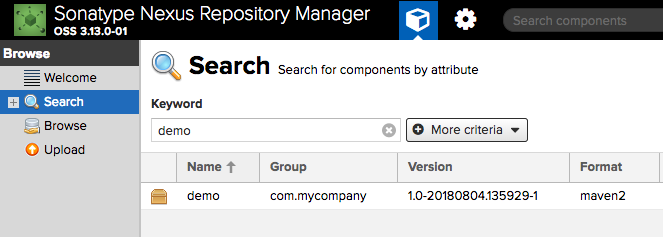
More detail when you click the page: