Overview
In this article, we will see how to customize Git prompt in MinGW64 (Minimalist GNU for Windows x64). By default, when current directory is a Git repo, MinGW only show limited information about the repository: the name of the current branch. It does not show the current states, such as dirty-state, untracked files, stash, upstream. This is not practical.
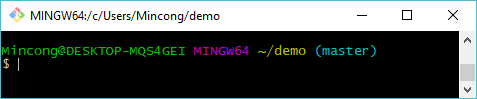 Only branch name "master" is shown. More status?
Only branch name "master" is shown. More status?
Short Answer
Assume that the MinGW64 (Git Bash console) is installed when you downloaded
the Git client from internet.
Add these lines into the Bash profile ~/.bash_profile:
GIT_PS1_SHOWDIRTYSTATE=1
GIT_PS1_SHOWUNTRACKEDFILES=1
GIT_PS1_SHOWSTASHSTATE=1
GIT_PS1_SHOWUPSTREAM="auto verbose"and then reload the Bash profile:
$ source ~/.bash_profile
Now, you’ll see more detail about different states in your Git projects, including dirty-state, untracked files, stash and upstream.
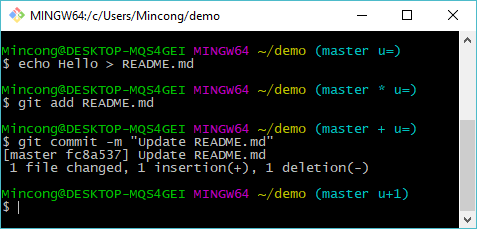
Long Answer
If you want to know more about Git prompt, let’s continue for a more detailed answer. In the following paragraphs, I will explain:
- What is PS1, and how it works
- What is Git PS1
- How Git PS1 is linked to PS1
PS1
In MinGW, you can see the value of custom prompt (PS1) by printing variable
$PS1. And there’re two important notions here, they’re
Bash prompt escape sequences and shell
coloring. We will use them to understand the secrets behind PS1 :)
$ echo $PS1
\[\033]0;$TITLEPREFIX:${PWD//[^[:ascii:]]/?}\007\]\n\[\033[32m\]\u@\h \[\033[35m\]$MSYSTEM \[\033[33m\]\w\[\033[36m\]`__git_ps1`\[\033[0m\]\n$
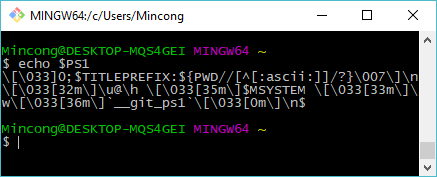
The first line is the header of the window:
- The first line starts with the title prefix of the terminal. In my case, it’s
“MINGW64”. Then, followed by colon (
:). - The first line continues with the current directory using PWD (print work
directory). Note that the result is filtered by an ASCII filter, where other
characters will be displayed as a question mark (
?).
The second line:
- The second line starts with the username of the current user
\u, followed by symbol@, followed by the hostname up to the first dot (.). The color of this section is regular green (\[\033[32m\]). - The second line continues with the system type
$MSYSTEM(stands for Microsoft system?). This value can beMINGW32,MINGW64, or others. The color of this section is regular purple (\[\033[35m\]). - The second line continues with the absolute path of the current working
directory
\w(w in lowercase). Note that w in uppercase\Wwill only show the last segment of the current working directory. The color of this section is regular yellow (\[\033[33m\]). - The second line ends with the Git prompt expression
__git_ps1. We’ll go further on it in the next paragraph. The color of this section is regular cyan ([\033[36m\]).
After all, there’re still a line feed (\n) for starting a new line and a
dollar symbol ($), which often signifies the end of the Bash prompt and the
start of the user command.
Git Prompt (__git_ps1)
The Bash/Zsh Git prompt support is handled by script git-prompt.sh.
This script allows you to see repository status in your prompt. You can define
your own preferences by providing expressions GIT_PS1_* to your terminal.
As far as expression __git_ps1 is called in your PS1 substitution, the
Git status will show in your prompt.
In MinGW, we have already seen that __git_ps1 is called in PS1 substitution:
$ echo $PS1
...`__git_ps1`\[\033[0m\]\n$
So that’s why we can see the Git status.
Conclusion
In this article, we learnt how to customize Git prompt in Bash prompt using
expressions GIT_PS1.*. It allows us to see more than the current branch name
in Bash prompt: dirty-state, untracked files, stash and upstream. We also
understand how Bash prompt is displayed via variable $PS1; what is Git Prompt
and how it is linked to Bash prompt via __git_ps1.
Hope you enjoy this article, see you the next time!