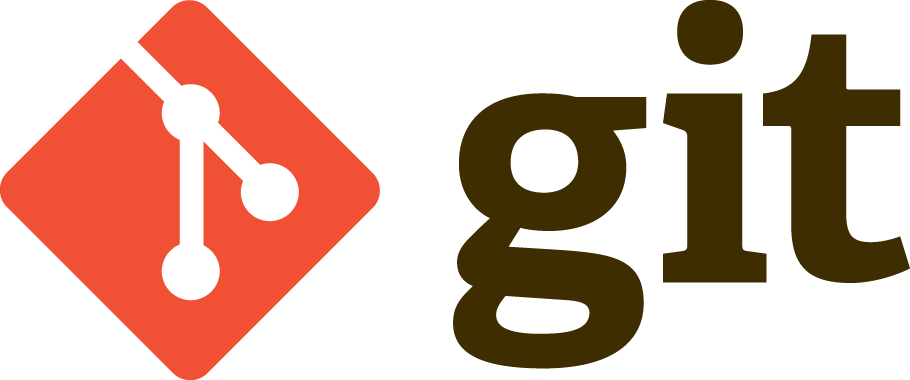
Today, let’s take a look in Git configuration file (.git/config). Git config
is an INI file, a basic structure composed of sections, properties, and
values. After reading this post, you’ll understand: what is the structure of
such file; what happens when you read, add, modify, or delete an option from
configuration file; the scope of different configuration files.
- Preparation
- Format
- Read an option
- Add an option
- Modify an option
- Delete an option
- Configuration scopes
Now, let’s get started.
Preparation
First of all, create a new project (done in macOS):
$ mkdir demo && cd demo
$ git init
Initialized empty Git repository in /Users/mincong/demo/.git/
Now, the Git configuration file (.git/config) looks like the following:
[core]
repositoryformatversion = 0
filemode = true
bare = false
logallrefupdates = true
ignorecase = true
precomposeunicode = trueFormat
The basic element contained in git config is the property. Every property has a
name and a value, delimited by an equals sign (=). The name appears to the
left of the equals sign.
bare = falseKeys may be grouped into arbitrarily named sections. The section name appears on
a line by itself, in square brackets ([ and ]). All keys after the section
declaration are associated with that section. There’s no explicit end of
section—a section is ended at the next section declaration, or end of file.
[section1]
a = a
b = b
[section2]
c = cRead an Option
To read an option in Git config, the syntax is:
git config [ --get ] <option>
To read option user.name in Git config, do
$ git config --get user.name
Mincong HUANG
Or your can omit the --get keyword:
$ git config user.name
Mincong HUANG
Add an Option
To add an new option into Git config, the syntax is:
git config <option> <value>
To set the mysection.k to v, do:
$ git config mysection.k v
If the section associated to option does not exist, this section will be added to the configuration file:
[mysection]
; mysection is created during the
; creation of option "mysection.k"
k = vModify an Option
Same as add an option.
Delete an Option
To delete an option in Git config, the syntax is:
git config --unset <option>
For example, unset the option mysection.a, do
$ git config --unset mysection.a
After having unset the option, the configuration file looks like:
# Empty section: all the keys have been
# removed, but the section remains.
[mysection]Configuration Scopes
There’re 3 scopes of configuration:
- local (
--local, default) - global (
--global) - system (
--system)
Local options are stored in .git/config file. When using command option
--local to write, the value will be written into .git/config file, which is
the default behavior. When using command option --local to read, only the
local configuration properties will be read. This is different from the default
behavior, where all available files (local, global, system) are read.
Global options are stored in ~/.gitconfig file. When using command option
--global to write, the value will be written into
$XDG_CONFIG_HOME/git/config file if this file exists and the ~/.gitconfig
file doesn’t. When using command option --global to read, only the global
scoped configuration will be read rather than from all available files.
System options are stored in $(prefix)/etc/gitconfig. When using command
option --system to write, write to system-wide config file rather than the
repository config. When using command option --system to read, read only from
the system-wide file rather than from all available files.